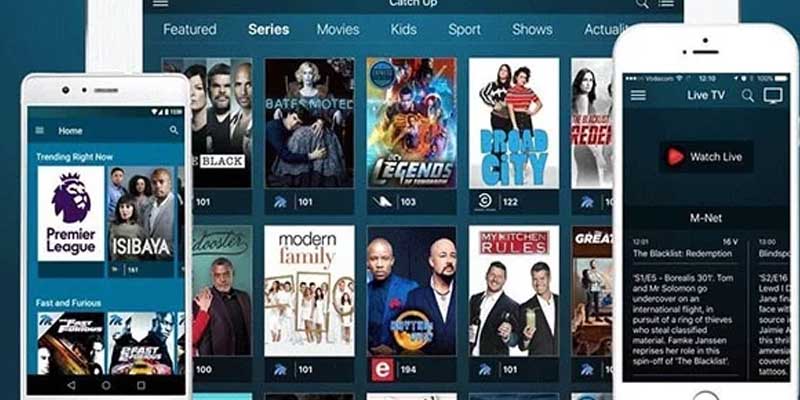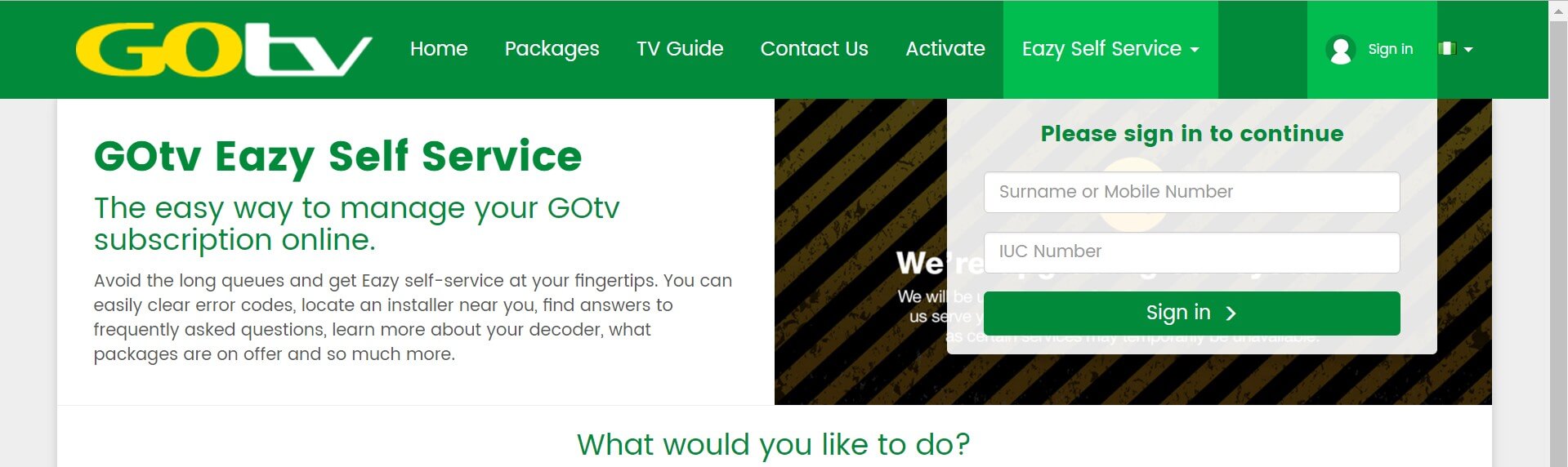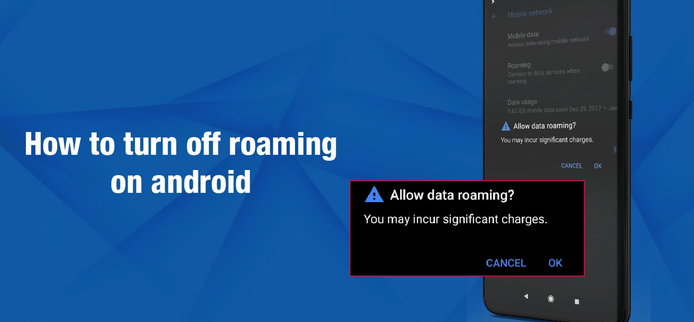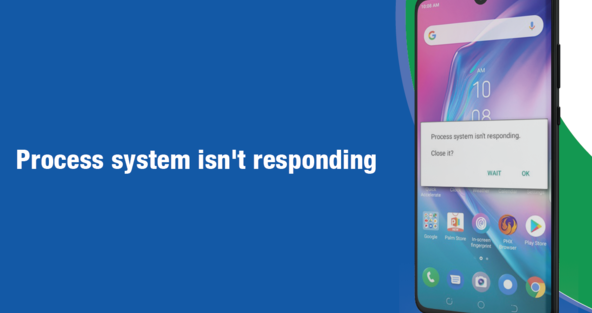Solving Problems with Mobile Phones
Abilities of a Mobile Phone
Key Terms
- Mobile App – a program that runs on a phone
- Sensors – Hardware on your phone that allows it to interact with the world around it
Mobile phones are extremely powerful devices with lots of sensors and functionality. Since you are developing a mobile app to solve a problem, you should take advantage of all powerful things mobile phones can do.
Here are some important components and sensors that a mobile phone has:
| Component | What it does |
| Camera, speaker, microphone | Allow you to take pictures, videos, record sounds |
| GPS | Shows the location of the phone |
| Storage on a phone | Allows you to store preferences, images, sounds on the your phone |
| Connectivity to the web | Allows you to connect the phone to information on the web |
| Accelerometer, gyroscope | Shows how fast the phone is moving |
| Phone calls, text messages, contacts lists | Allows you to make phone calls, send text messages, and connect to people |
Mobile Apps versus Mobile Websites
Another way to develop technology for a mobile device is through creating a mobile website, but mobile websites are different than mobile apps. Since Technovation Girls is a mobile app competition, you’ll need to develop a mobile app rather than a mobile website. So what is the difference?
- Mobile Website – A website that works on screens of all different sizes. A mobile website is accessed through the browser on a phone.
- Mobile App – A program that is downloaded and installed on a phone or tablet. It can be directly accessed from the memory of the device.
Mobile apps run on the actual phone, instead of inside a browser on the phone. Because of this, apps are much better at accessing the sensors and features on a phone. Here are some advantages that mobile apps have over mobile websites.
| Key Capabilities | Reason | Example |
| Ability to access functions on the phone, such as the camera, sensors, phone calls, SMS, GPS etc. | A mobile app is much better at accessing the phone’s features and hardware, such as the camera, GPS location, and so on. Any apps that use this functionality would be better suited to use a mobile app.
|
Apps like Instagram access the camera, location sensor, and more on your phone. |
| Ability to be very interactive – good for gaming | Mobile apps are better at accessing the accelerometer sensors on phones. | Gaming apps such as Angry Birds are very fun to play due to their interactivity. |
| Easier to use regularly | It is much more convenient for someone to use an app than to navigate to a website on the web. | Social media offer both an online site and mobile app so that frequent users can download the app. |
| Ability to be personalized | Mobile apps can store information on a users’ phones, so this makes them a better choice for apps that need a lot of customization. | Health or period trackers can store information and allows you to track your health. |
| Ability to function offline | Since mobile apps are stored on the phone, they can perform functions without a network/wireless connection.
However, mobile apps require the user to regularly download updates. Web apps will update themselves. |
Spotify can save your songs to play offline. |
| Has a nicer interface | Since mobile apps are designed for the devices that they are used on, the interfaces often look better than those of mobile websites. | Notice how different the Facebook app looks on your phone compared to the Facebook website. |
Of course there are also some downsides to mobile apps. They require the user to go to the app store to download them and also require updates to be downloaded. Also, most apps only work on iOS or Android and not both.
When you develop your solution you will want to make sure that what are you creating really takes advantage of the features of a mobile phone.
Here are some ways you can check if your solution takes advantage of mobile phone features.
| Ask Yourself | Consider |
| Could this be done without any technology at all? If so, does adding technology make it better? | For example, you could spread awareness about earthquake safety by hosting information sessions and classes in your town. How can you use technology or a mobile app to add to this solution and make it better? |
| Could this be a mobile website instead of an app? If so, does turning it into an app make it better? | For example, a quiz about heart disease could just be a website. Before turning this into an app, you should brainstorm how you can take advantage of the capabilities of mobile apps. |
| How can we take advantage of the key components of mobile apps in our solution? | Check with the table above and make sure that your solution uses at least one of the key capabilities of apps. This will prevent you from developing a solution that is better as just a mobile website, or using no technology at all. |
Check out the activity to practice identifying how apps are using the abilities of a mobile phone.
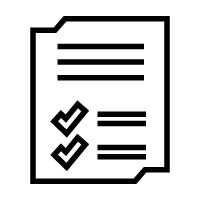
Activity: Features of your Favorite Apps
This should take around 20 minutes
Brainstorm at least 2 of your favorite apps. Answer these questions either out loud or on a piece of paper.
- What features of your phone do they use?
- Would it still work as a website or as something different than a mobile app? Why or why not?
Example:
| App Name | Mobile features the App uses | Would it still work as a website or as different than a mobisomethingle app? Why or why not? |
| Snapchat |
|
No, this would not work as well as a website because I use it frequently and I like to get push notifications when I have a message. |
Reflection
When you develop your solution you should ask yourself these questions:
- Could this be done without any technology at all? If so, does adding technology make it better?
- Could this be a mobile website instead of an app? If so, does turning it into an app make it better?
- How can take advantage of the key capabilities of mobile apps in your solution?