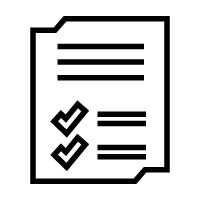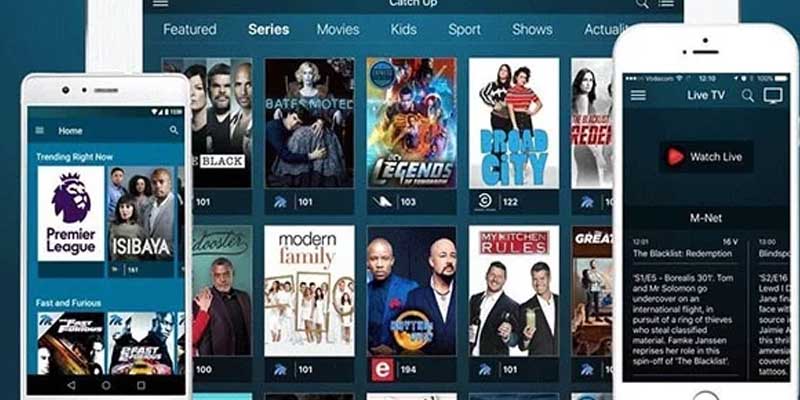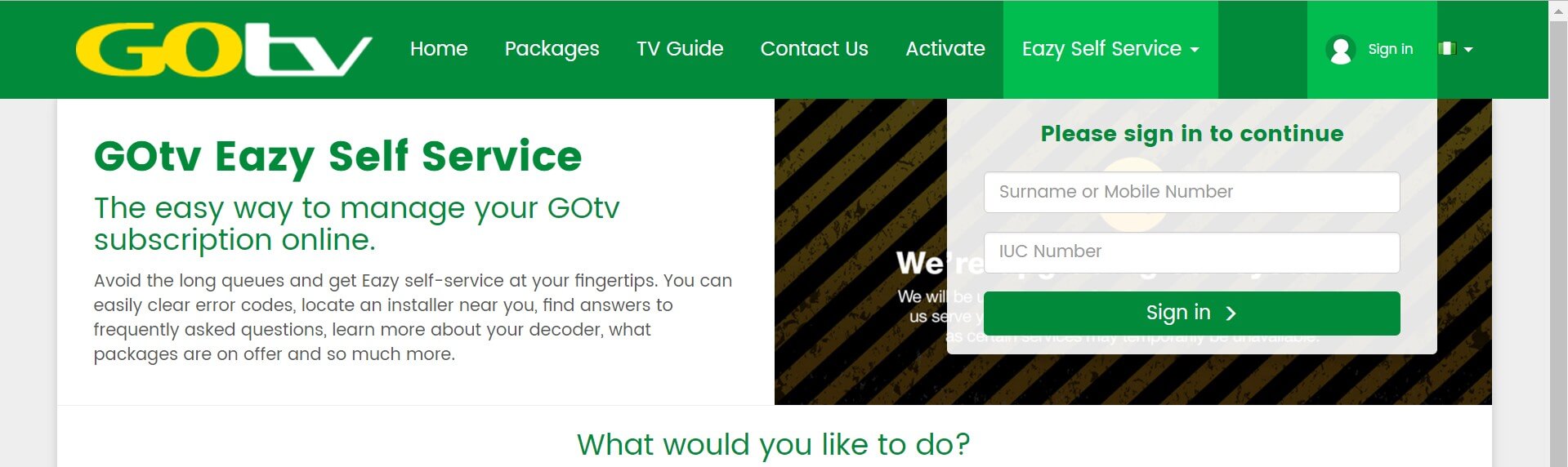SIM Cards seem so simple – You plug it into your smartphone and most of the time, it works right away. Once you start digging deeper, you realize that these SIM Cards are a technological masterpiece! How much memory capacity does a SIM Card have? Are all SIM Cards secure? What even are APN Settings and who knows the difference between roaming and mobile data? Therefore, we wrote this ultimate guide to SIM Cards to help you better understand what a SIM Card actually is and what the technical terms relating SIM Cards mean.
- SIM Cards
- What does SIM mean?
- How do SIM Cards work?
- How to insert a SIM Card?
- What way does a SIM Card go in?
- How do I activate my SIM Card?
- What is stored on a SIM card?
- How much memory does my SIM Card have?
- What do you do when your SIM Card is full?
- Are all SIM Cards the same?
- What type of SIM Card do I have?
- Can a SIM Card be cut?
- Can I put my SIM Card in another phone and use it?
- Can you buy a new SIM Card?
- Can you track a phone with a SIM Card?
- How do I replace my SIM Card?
- How much is a SIM Card?
- Why does my phone keep saying No SIM Card inserted?
- Is my SIM Card secure?
- Will my SIM Card work in another country?
- Do prepaid phones work in other countries?
- Access Point Names (APN)
- What is an APN & how do I change it?
- How do I find my APN Settings?
- How do I reset my APN Settings?
- What will Reset Network Settings do?
- What happens if you reset all settings?
|
- Roaming
- How to activate roaming?
- What is roaming on a cell phone?
- Do I want data roaming on or off?
- What is the difference between roaming and mobile data?
- What are data roaming charges?
- Do I need to turn off mobile data when abroad?
- How do I avoid data roaming charges?
- Can I use airplane mode to avoid international charges?
- Airplane Mode
- What is the function of airplane mode?
- How to activate the airplane mode?
- What is the benefit of airplane mode?
- Charging faster
- Games Advertisement
- Children
- Keep Focus & avoid the distractions
- WhatsApp Messages
- Does airplane mode save your battery?
- Can you take pictures while in airplane mode?
- Can you receive phone calls in airplane mode?
- Can you text while in airplane mode?
- Can you access Wi-Fi while airplane mode?
- Is airplane mode really safe?
|
Everything You Need To Know About SIM Cards
What Does SIM Mean?
It stands for Subscriber Identity Module.
How Do SIM Cards Work?
A SIM card holds the information required to communicate with the cellular towers. It goes inside a device like a cell phone or tablet. Let’s say that this mini computer is your phone’s ID, so it’s something unique that allows you to make and receive calls, messages, browse the internet or download apps.
How To Insert A SIM Card?
- Turn off your phone
- Remove the cover of your phone and its battery (this is optional, sometimes it is not necessary)
- Find the SIM card slot and insert it
- Put again the cover and battery on the phone
- Turn on your phone
What Way Does A SIM Card Go In?
It depends on the phone. Some cell phones include a small figure of the SIM card next to the slot where is going to be inserted. But if not, place the golden pads on the SIM card (contacts) facing the screen of the phone.
How Do I Activate My SIM Card?
You just have to insert your SIM card as it was explained before. Then, turn on your phone and wait a few minutes or hours (it usually takes just minutes) and that’s it! Your SIM card will be activated.
What Is Stored On A SIM Card?
- International mobile subscriber identity (IMSI) number
- Authentication key (used to identify and authenticate subscribers)
- Your contact list
- Text messages
How Much Memory Does My SIM Card Have?
Most SIM cards have a capacity between 32 to 256 KB. It depends on the type of SIM card.
What Do You Do When Your SIM Card Is Full?
You can try deleting unnecessary text messages or contact entries that you do not need anymore. If it still full, contact your operator who should be able to change your card for another one with a larger capacity.
Are All SIM Cards The Same?
No, they are not. They vary in size, use and range of action. For example, there are three types talking about size: regular SIM card (25x15mm), Micro (15x12mm) and Nano SIM card (12.3×8.8mm)
Can A SIM Card Be Cut?
Yes, it can be cut, but it is not recommended to do it. Actually, cutting your SIM card is more of a risk than a benefit. People cut their SIM cards using scissors and a ruler. Sometimes they use a cutter but you can completely ruin your chip. But, if you still want to cut it by yourself, here is a guide how to cut a SIM Card.
Can I Put My SIM Card In Another Phone And Use It?
Yes, of course! But it will depend on the SIM card’s size of the other phone. If it is the same size as yours, it will work perfectly on the other device. You will keep your same number and any information you had saved on it.
Can You Buy A New SIM Card?
The answer is yes. If your SIM card is not working or you just want to change your cell phone number, you can buy a new SIM card. But keep in mind that changing your SIM card means changing your current phone number, too.
Can You Track A Phone With A SIM Card?
Technically yes! SIM cards have a serial number that will be transmitted to the nearest cell towers. If your cell phone was stolen, the police will need to obtain a warrant before getting location data from your mobile carrier. This will allow them to localize your cell phone.
How Do I Replace My SIM Card?
You can replace it just by calling your current carrier or a different one if you want. You can also replace it by buying a new SIM card on the internet or in any other store.
How Much Is A SIM Card?
SIM card’s prices vary. It will depend on different things such as the provider or company.
Why Does My Phone Keep Saying No SIM Card Inserted?
There are different possibilities:
- SIM card or cell phone manufacturing defects. Don’t worry; it’s not your fault! Some SIM cards or cell phones come with imperfections, but for you to know which one you should blame, you need to do two things: First, remove your SIM card and put it in another cell phone. Second, try another SIM card on your mobile phone.
- Physical damage to the SIM card during handling may result in a fracture in the internal circuit board.
- A misaligned SIM card can also cause failures. Sometimes this happens when people accidentally drop their phone. But, calm down, we have a possible solution! Just turn off your phone, remove your SIM card and insert it again, this should solve the problem.
Is My SIM Card Secure?
There is a feature called SIM Security that prevents unauthorized use of your SIM card. When the feature is on, your chip is protected by a code that you must enter before the SIM can be used in any other device.
Will My SIM Card Work In Another Country?
You can enable roaming service and keep using your SIM card without changing your phone number.
Do Prepaid Phones Work In Other Countries?
Yes, they do. You just have to activate the roaming service.
Everything You Need To Know About Access Point Names (APN)
What Is An APN And How Do I Change It?
APN means Access Point Name. It is the gateway between the public internet and your provider’s network. So it is what allows to access data. This should be configured by your provider, but if not, you can –carefully- change it yourself.
How Do I Find My APN Settings?
For iPhone: Settings > Cellular (Mobile) > Cellular (Mobile) Data Options > Cellular (Mobile) Network For Android: Settings>Mobile Networks>Access Point Names>Menu Button>New APN
How Do I Reset My APN Settings?
Some cell phones present network issues due to the APN. If this is your case, try to resent your APN following these steps:
- Settings
- Mobile Networks
- Access Point Names
- Menu
- Reset APN to default
What Will Reset Network Settings Do?
This option will “clear” all the networks used before. Your Wi-Fi networks, passwords, VPN settings and any other saved network will be deleted.
What Happens If You Reset All Settings?
All the settings will be reverted to their stock setting. They will be like they were when you first buy your phone. It will reset all of your preferences for Wi-Fi, Bluetooth, Notifications, Sounds, Brightness, Privacy and some others. You will not lose personal information such as contact lists, photos, music or calendars. Just be really careful not to tap on Erase all content option, you will lose all the things mentioned before. If the previous topics were interesting for you, keep reading and learn more about roaming:
Everything You Need To Know About Roaming
How To Activate Roaming?
To avoid the data consumption when you are abroad, it is recommendable to disable the roaming on your mobile phone. From that moment, you can only make voice calls, send text messages or use those apps that do not need an internet connection. Now, how can I activate it? It is simple: Menu > Settings > Wireless Connections > Activate Roaming.
What Is Roaming On A Cell Phone?
In the universe of the telecommunications, the roaming is the capacity that a cell phone has to make and receive phone calls beyond the limits of the coverage provided by the company. Despite being in another country, you communicate because of the roaming service. So, any person could travel around the world using the same cell phone, except that this user will pay an additional charge according to the taxes or rates that the companies develop depending on how much data, calls and SMS have been used while being outside of the carrier’s coverage.
Do I Want Data Roaming On or Off?
It is recommended to disable your packet data so you can avoid extra charges. If you are on a tight budget, then only turn on roaming if you are in an emergency situation.
What Is The Difference Between Roaming And Mobile Data?
The difference between these two services is that while you have roaming turned on, you only can make and receive phone calls and text messages. But, with mobile data, you will have internet access to browse abroad.
What Are Data Roaming Charges?
When you use your phone or tablet to browse the internet abroad, it generates charges for data roaming. If you know what your destination is, it is recommendable to look for de taxes and rate to activate a data roaming plan before traveling.
Do I Need To Turn Off Mobile Data When Abroad?
If you count with a data plan that has coverage in the zone in which you are, it does not matter if your mobile data is ON. But, if you find a Wi-Fi network you must disconnect your data connection because there is the possibility of being connected to your mobile data.
How Do I Avoid Data Roaming Charges?
If you need internet access, simply connect to a free Wi-Fi network without worrying about the future charges. But this is not the only option you have! You can also shop roaming plans with your carrier. Before you go traveling, call your carrier or visit it online to look up international roaming plans. After you arrive at your destination, go to the Settings > Cellular > Cellular Data Options > Turn on Data Roaming and other settings suggested by your carrier.
Can I Use Airplane Mode to Avoid International Charges?
There is a simple strategy to avoid expensive rates for roaming charges. Activate your airplane mode and use only the Wi-Fi networks that you find on your road. By doing this you can chat using WhatsApp and check your emails without receiving phone calls or text messages. So which options should you choose now? An international SIM Card, a local SIM Card or Roaming?
Everything You Need To Know About Airplane Mode
What Is The Function Of Airplane Mode?
It can be said that airplane mode has several functions. When it is activated, your mobile phone loses almost the entire connection. It does not allow you to make phone calls or browse on the internet, not even receiving text messages. However, it is an excellent reason to save energy. The mobile phones waste a lot of energy when they connect to an antenna from a remote distance. There are other things that you can do while airplane mode is enabled. Activating the Bluetooth is one of them; you will link your device to others and send documents or files without a cable.
How To Activate The Airplane Mode?
It is completely easy. You can go to the network settings in your mobile phone or keep pressing the power off button until the icon of the airplane appears. Then, wait for the notification with a little plane that indicates that the airplane mode is on.
What Is The Benefit Of Airplane Mode?
Most people tend to think that airplane mode is only useful when you are flying. But, the real thing is that you can take advantage of this, for example, you can save the battery. Here are some others interesting benefits:
Charging Faster
Nowadays, smartphones consume so much battery because people use them a lot. You could often be out of the home, and suddenly your device shows a notification of low battery. If you are consent that you are not going to go back soon, but you will have a break somehow, you can charge your cell phone on airplane mode to gain time. The thing is that it will charge faster while you have the connectivity turned off. The Wi-Fi, Bluetooth or GPS will not be inconvenient to reach the 100% of battery quickly.
Games Advertisement
People commonly have an addictive game installed on their mobile phone. The annoying thing is when the publicity appears at the beginning or for the next level. The good news is that you will not receive any ad if you activate the airplane mode. Why? Because you are not connected to any network. Or just look for games that not required any connection, it also works.
Children
If you are a cool father or the favorite uncle with a nice mobile phone or tablet with games on it, perhaps the kids of the house want to play with your device. For any reason, they can dial a number and make a phone call accidentally while they are playing. Do not worry and do not be mad with them, remember that you can activate the airplane mode and avoid these annoying situations.
Keep Focus And Avoid The Distractions
There are thousands of apps with which you can waste a lot of time when you are supposed to be doing something more important for the occasion. Just by activating the airplane mode in a single second all your apps will be disabled and you can continue working on your things. Sometimes you only want to rest after an exhausted workday, but you have this friend that has another time zone. Just when you manage to conciliate a sweet dream ¡Bing! There is someone who wants to chat. So, if you activate the airplane mode, you can set an alarm for the time you want to sleep and you can have the certainty that nobody is going to bother you, not even your boss.
WhatsApp Messages
This app lets you know when someone reads the messages that you send, and it has the same effect when you are the one that is reading. But there is a trick that maybe you did not know. If you activate the airplane mode, you can read these messages avoiding the double blue check from the transmitter. At least during the time, you are offline.
Does Airplane Mode Save Your Battery?
The airplane mode saves your battery considerably. Sometimes you schedule important phone calls, but you are going to be in the heights for a long time. So, you will not have a guaranty that your battery will last the whole time. Of course, you can turn off your phone, but if you want to read any document, see a picture or just consult the time you will not be able to do it, that is why activating the airplane mode is an excellent choice. When your smartphone or tablet is in airplane mode, it has a minimum of operability. It could happen that you can be on a zone without coverage, so immediately your device will seek to connect to any network. As a consequence of that, you will lose a remarkable percent of battery. Even when you go for a walk into the woods or the mountains, it works to have battery when you return.
Can You Take Pictures While In Airplane Mode?
Remember that the airplane mode only disables those functions on your phone that could provoke interference in mobile networks. So, keep calm and take advantage of the moment. Enjoy the beautiful landscapes while you are on a flight, and capture the best picture ever.
Can You Receive Phone Calls In Airplane Mode?
When the airplane mode is on, you have not data service or telephone lines, so it results impossible to make or receive phone calls.
Can You Text While In Airplane Mode?
The airplane mode not only disables the phone calls, the same thing occurs with the text messages. Instead of that, you can redact what you want to send and save it for the time you will be allowed to do it.
Can You Access Wi-Fi While Airplane Mode?
While your device is on airplane mode, your wireless connections will be disabled for security measures. But, you can use it for those functions that do not need any connection. For example, you can use Wi-Fi because its low frequency does not represent a danger for any system of the plane. Nowadays most of the airplanes incorporate this service for passengers.
Is Airplane Mode Really Safe?
The airplane mode is completely safe; in fact, it was created for security norms. In the past, people had to turn off their mobile phones while flying because in a certain way it interferes with systems of the plane.




 You can learn at your convenience and at your own pace using our practical recorded and detailed videos, ebooks and texts. Up-Skill, Learn & Earn! Visit https://academy.analytics.ng or Contact 08061379390 for more enquiries.
You can learn at your convenience and at your own pace using our practical recorded and detailed videos, ebooks and texts. Up-Skill, Learn & Earn! Visit https://academy.analytics.ng or Contact 08061379390 for more enquiries.





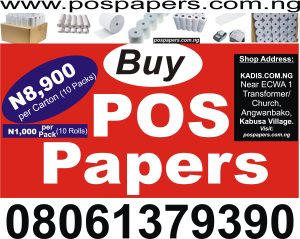







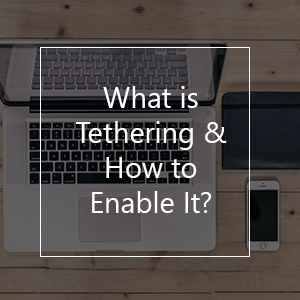
 It is very common to think that they are the same, but actually, they have some differences that you will learn here. You will also find important information that will help you to decide which one is the best and the safest.
It is very common to think that they are the same, but actually, they have some differences that you will learn here. You will also find important information that will help you to decide which one is the best and the safest.